In fact, it's their ability to store, manage and retrieve data that makes them so useful as telephones. These days, I carry my entire address book inside my phone. Many smartphones, including my HTC Desire, also make it possible to launch calls by tapping on a phone number found on any web page in the phone's browser. So I not only carry my own address book in the phone, but the entire world's telephone directories!
The numbers I call most often, though, are those of existing contacts. Tapping the Phone button on the homescreen brings up the HTC Sense dialler with the most recently called numbers displayed at the top (below, left). Tap one of these, and the call is launched immediately. Alternatively, use the key pad either to enter the number itself or to filter your contact list by number and by name, using the letters assigned to the number keys. For example, I can find William Wilberforces' number by tapping 9455 (W-I-L-L), 9452 (W-I-L-B) or 1234 (because his phone number includes that sequence). HTC Sense also allows the user to define 'Favorites' which are dialled by long-pressing on one of the number keys. I long-press 1 for my voice mail, 2 for my home number, 3 for my wife's mobile, and so on.
 |
| The HTC Sense phone dialler and incoming call handling interfaces |
HTC offers a range of standard ringtones, and it is straightforward to change these in Settings / Sound from the homecreen menu or to add new ringtones. A suitable piece of music can be clipped from any track in the music player and assigned as the general ringtone or as a ringtone for a specific contact.
 |
| Clipping a piece of music to set as a ringtone |
Of course, there are times when I don't want to take any calls at all (at night or in the cinema, for instance) or when I want to be alerted to incoming calls without being disturbed by a ringtone (in business meetings). I use the Extended Controls widget (€0.79) on my phone's homescreen to cycle quickly between Ring on, Ring off, and Vibrate.
I also use two free apps to help me manage the noises that my phone makes. I usually remember to turn off the ringer as I wait for a film to start. But it's a lot harder to remember to turn it back on again when the film is over. Whenever the ringer is turned off, Shush presents a dialogue (below, left) that allows me to specify an amount of time before it automatically turns the ringer back on. Sound Manager (on the right, below) makes it possible to turn the ringer (and other system sounds) up and down according to defined time-based rules. I use it to turn the ring volume right down at 10.00 every evening and back up again at 07.00 in the morning - or slightly later at the weekends.
 |
| Shush (left) and Sound Manager (right) help me to keep my phone quiet. |
If you do miss a call, the phone displays a prominent notification in the notification bar. 'Pull down' the notification pane to see the time of the missed call and - and if the number is stored in your contacts - the name of the person who called. Simply tap the notification to return the call. A full call history can be reached either from the button at bottom right of the phone dialler, or from the standard HTC Sense People (Contacts) app. This shows the number (and, if known, the name), date and time for every call made, received or missed.
If you have a good WiFi connection, it is possible to make and receive calls at lower cost using internet telephony - sometimes referred to as Voice over IP (VoIP) or Voice over Broadband (VoBB). I have tried both Nimbuzz and Skype and have made long, problem-free calls on both, but neither is consistently reliable. For the moment, the Skype app (below) is the only one I keep on my phone. Like the desktop version, it will make free calls to other Skype accounts, or low-cast calls to mobile or fixed lines. Integration with the Contact list enables you to retrieve numbers from there without having to re-enter them.
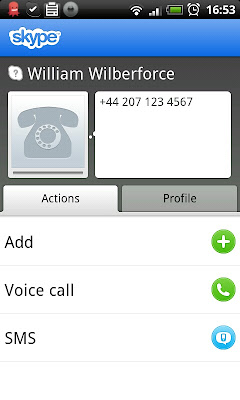 |
| Skype's Android app |
There's one more telephony app that is worth mentioning: Google Voice. Unfortunately, like Google Music Google Voice is still only officially available to US residents, despite rumours in September 2011 that it was being tested in Europe ahead of a planned European launch. What it promises is really next-generation telephony - one personal 'virtual' phone number, attached to the user for life, which s/he can configure to ring one or more physical devices depending on the caller, the time, and so on. It transcribes voice messages and send them as email messages, and has a number of other very useful-sounding features. If anyone has reliable news about the European release of Google Voice, please do let me know. And if I hear anything I'll post an update, of course.
HTC Sense's built-in Messages app does a very good job of handling SMS or text messages. The homescreen widget (on the left, below) displays the latest messages received, highlighting any that have not yet been read. Tapping on a particular message opens the app to display your correspondence with the person concerned, and the box to compose a reply (below right). Alternatively, you can simply create a new message. In this case, the app adds a To: field at the top of the screen, allowing you to enter a number or search in your Contacts list.
 |
| HTC Sense Messages widget (left) and text dialogue interface. Toby and I seem to text mostly about food. |
Whether your are making a phonecall or sending an SMS, if your correspondent is not already in your Contacts list, be sure to add the number together with the person's full name. (My phone helpfully suggests this whenever I enter a new number.) As I explained in a previous post, if you store all these details in Google Contacts, they will be available not only on your current phone but also on any other internet-connected computer or mobile device, immediately and in the future.
Next post: Scarce resources 1 - Memory
No comments:
Post a Comment